How to Create a Custom WordPress Theme
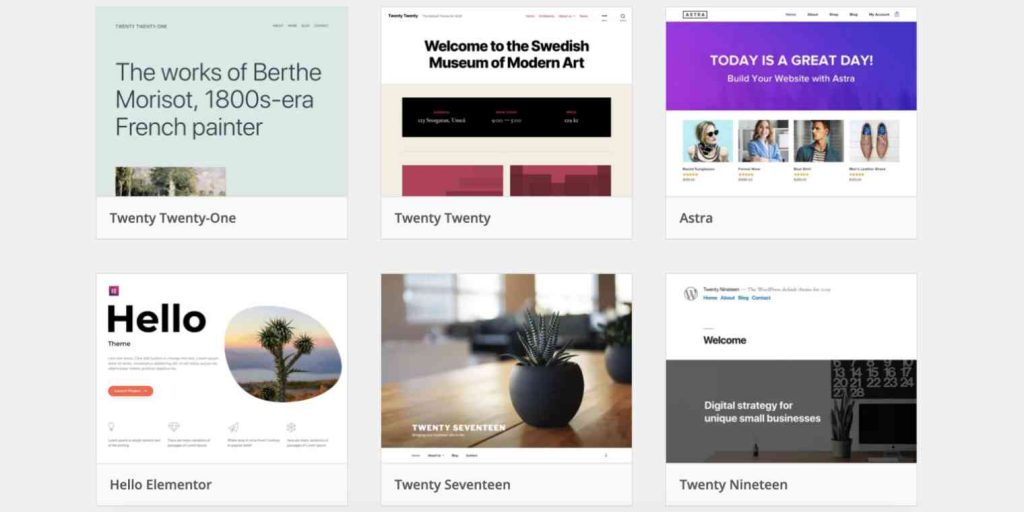
Are you looking to create a custom WordPress theme for your website? While it may seem daunting at first, with a little bit of knowledge and some careful planning, it’s actually quite easy to create a theme that is unique and tailored to your specific needs.
First, let’s start by creating a new folder in the “wp-content/themes” directory of your WordPress installation. Name this folder after your new theme, and create two files inside of it: “style.css” and “index.php.”
Next, we’ll need to add some basic information to the “style.css” file. This file is what tells WordPress about your theme and provides the styles that control the appearance of your theme. At a minimum, you’ll need to include a theme name and some basic styles. Here’s an example of what your “style.css” file might look like:
/*
Theme Name: My Custom Theme
Author: Your Name
Description: A custom WordPress theme created by me
*/
/* Basic styles */
body {
font-family: Arial, sans-serif;
color: #333;
}
h1, h2, h3, h4, h5, h6 {
color: #333;
}
a {
color: #337ab7;
text-decoration: none;
}
a:hover {
text-decoration: underline;
}With these basic styles in place, you’re ready to start building out your design. The next step is to create the “index.php” file, which is the main template file. This file controls the overall structure and layout, and includes various WordPress template tags to display different types of content.
At a minimum, your “index.php” file should include the following template tags:
<?php get_header(); ?>
<div id="main">
<?php if (have_posts()) : while (have_posts()) : the_post(); ?>
<h2><a href="<?php the_permalink(); ?>"><?php the_title(); ?></a></h2>
<?php the_content(); ?>
<?php endwhile; endif; ?>
</div>
<?php get_sidebar(); ?>
<?php get_footer(); ?>These template tags will display the header, main content area, sidebar, and footer. You can customize the layout and appearance of these areas by adding your own HTML and CSS to the “index.php” file.
Here is an example of how you can add additional template files and styles to your custom WordPress theme:
- Create a new template file for a specific page or post type. For example, you might want to create a custom template for your blog archive page. To do this, create a new file called “archive.php” in your theme folder, and include the following template tags:
<?php get_header(); ?>
<div id="main">
<h1>Blog Archive</h1>
<?php if (have_posts()) : while (have_posts()) : the_post(); ?>
<h2><a href="<?php the_permalink(); ?>"><?php the_title(); ?></a></h2>
<?php the_excerpt(); ?>
<?php endwhile; endif; ?>
</div>
<?php get_sidebar(); ?>
<?php get_footer(); ?>2. Add custom styles for specific page or post types. You can add custom styles for your new template file by including them in the “style.css” file. For example, you might want to add a special background color for your blog archive page:
/* Blog Archive styles */
#main {
background-color: #f5f5f5;
}
/* You can use CSS to customize the appearance of specific elements on your theme. */
/* For example, you might want to change the font size of your headings: */
h1, h2, h3, h4, h5, h6 {
font-size: 18px;
}With these basic steps, you should now have a working custom WordPress theme. You can continue to build it out by adding additional template files and styles as needed. For more information on developing it further, be sure to check out the WordPress Codex and the various online resources available. Happy theme building!
If you are in need of web hosting, VPS or domain registration services, we would recommend NameHero.
If you are interested in web design, managed hosting, or marketing services, we offer them at Sunshine Tech and Media.
